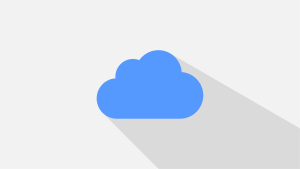AlmaLinux 9 (さくらVPS) に dockerとGitをインストール
さくらVPSを「AlmaLinux 9」にOS再インストールしました。
dockerとGitのインストールの手順です。
環境
- さくらのVPS(v4)
- AlmaLinux 9 x86_64
リポジトリ追加
まずはアップデート
$ sudo dnf update現行のものがあれば削除しておきます。
$ sudo dnf remove docker docker-common docker-selinux docker-engine
No match for argument: docker
No match for argument: docker-common
No match for argument: docker-selinux
No match for argument: docker-engine
No packages marked for removal.
Dependencies resolved.
Nothing to do.
Complete!リポジトリを確認します。
$ dnf repolist
repo id repo name
appstream AlmaLinux 9 - AppStream
baseos AlmaLinux 9 - BaseOS
extras AlmaLinux 9 - Extrasリポジトリを追加します。
$ sudo dnf config-manager --add-repo=https://download.docker.com/linux/centos/docker-ce.repo追加したリポジトリを確認します。
$ dnf repolist
repo id repo name
appstream AlmaLinux 9 - AppStream
baseos AlmaLinux 9 - BaseOS
docker-ce-stable Docker CE Stable - x86_64
extras AlmaLinux 9 - Extrasdockerインストール
必要なパッケージをインストールしておきます。
$ sudo dnf -y install device-mapper-persistent-data lvm2次に、dockerをインストールします。
$ sudo dnf install docker-ce docker-ce-cli containerd.ioバージョンを確認してみます。
$ docker -v
Docker version 24.0.4, build 3713ee1起動と自動起動を設定します。
$ sudo systemctl enable docker
$ sudo systemctl start dockerdockerをユーザーで実行
dockerをユーザーで実行できるようにdockerグループに追加しておきます。
$ sudo usermod -aG docker ${USER}
$ newgrp docker
$ id $USER
uid=1000(alma) gid=1000(alma) groups=1000(alma),10(wheel),990(docker)hello worldができればインストールは完了です。
$ docker run hello-world
Unable to find image 'hello-world:latest' locally
latest: Pulling from library/hello-world
719385e32844: Pull complete
Digest: sha256:926fac19d22aa2d60f1a276b66a20eb765fbeea2db5dbdaafeb456ad8ce81598
Status: Downloaded newer image for hello-world:latest
Hello from Docker!
This message shows that your installation appears to be working correctly.
To generate this message, Docker took the following steps:
1. The Docker client contacted the Docker daemon.
2. The Docker daemon pulled the "hello-world" image from the Docker Hub.
(amd64)
3. The Docker daemon created a new container from that image which runs the
executable that produces the output you are currently reading.
4. The Docker daemon streamed that output to the Docker client, which sent it
to your terminal.
To try something more ambitious, you can run an Ubuntu container with:
$ docker run -it ubuntu bash
Share images, automate workflows, and more with a free Docker ID:
https://hub.docker.com/
For more examples and ideas, visit:
https://docs.docker.com/get-started/hello worldできれば2つのコマンドを実行して、削除しておきます。
$ docker rm $(docker ps -q -a)
7cf5d6745d7f
$ docker rmi $(docker images -q)
Untagged: hello-world:latest
Untagged: hello-world@sha256:926fac19d22aa2d60f1a276b66a20eb765fbeea2db5dbdaafeb456ad8ce81598
Deleted: sha256:9c7a54a9a43cca047013b82af109fe963fde787f63f9e016fdc3384500c2823d
Deleted: sha256:01bb4fce3eb1b56b05adf99504dafd31907a5aadac736e36b27595c8b92f07f1docker composeインストール
wget のインストール
$ sudo dnf makecache --refresh
$ sudo dnf -y install wgetdocker composeのインストール
$ curl -s https://api.github.com/repos/docker/compose/releases/latest | grep browser_download_url | grep docker-compose-linux-x86_64 | cut -d '"' -f 4 | wget -qi -ダウンロードファイルの権限を設定します
$ sudo chmod +x docker-compose-linux-x86_64ファイルを移動します
$ sudo mv docker-compose-linux-x86_64 /usr/local/bin/docker-composeバージョンを確認します
$ docker-compose version
Docker Compose version v2.20.0Gitインストール
インストールとバージョン確認
$ sudo dnf -y install git
$ git --version
git version 2.39.3ユーザー情報を登録と確認
$ git config --global user.name "Your Name"
$ git config --global user.email "address@domain.com"
$ git config --list
user.name=Your Name
user.email=address@domain.com